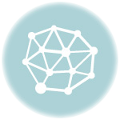May the 29th, 2023 – A big change has finally been brought in when it comes to the Zagreb public transport network, and the launch of the long awaited Moj ZET app (My ZET) has dragged the ticket purchasing process into the 21st century.
As Poslovni Dnevnik writes, have you recently noticed the stickers placed in Zagreb’s public transport vehicles? The new QR codes on the doors of buses and trams didn’t end up being stuck there by accident, and it was actually the sign that the official Moj ZET app was finally on its way to passengers who had until now had to purchase tickets either on board or at iNovine or Tisak kiosks. The new Moj ZET app was officially presented today.
It was tested out by Vecernji list journalists, and here’s what passengers using public transport in the capital will be able to do with the Moj ZET app as of today.
To get started, the application must be downloaded for free from the Google Playstore (Android) or the App Store (iOS). For easier use of the application, it’s necessary to enable the application to use the location. The location-based app offers tickets that can be purchased in the area where the traveller is currently located.
In order to receive warnings about the imminent expiration of an active ticket, the Moj ZET application must be enabled to send the phone notifications. In addition to that, the application is available in both Croatian and English. In addition to buying tickets, traffic notifications about traffic diversions, ongoing works, temporary issues and other changes can be checked in the application.
After downloading the Moj ZET app, and in order to buy an individual ticket for use in a ZET vehicle, you’ll need to top up your eWallet funds with a top up of at least one euro, while the maximum amount you can have on your account at anyone one time is 50 euros.
The new Moj ZET application will display all available maps for the area you’re in on the screen (so again, turn your location on!). Selecting the desired map starts the process of reading the QR code. If a controller wants to make sure you’ve purchased and hold a valid ticket at the time of your travel, go to the Maps menu, in the upper left corner, and select the controller icon. A QR code will be displayed on the screen, which the controller will then read and verify with his device.
For more, check out our news section.