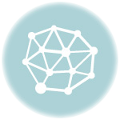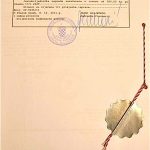ARKOD (Agencija za plaćanja u poljoprivredi, ribarstvu i ruralnom razvoju) has been collating and mapping information about agricultural land for several years. The maps are accessible through the ARKOD website.
ARKOD (Agencija za plaćanja u poljoprivredi, ribarstvu i ruralnom razvoju) has been collating and mapping information about agricultural land for several years. The maps are accessible through the ARKOD website. They offer a variety of information, including the boundaries of the counties and local councils, towns and villages, the land boundaries as on the Cadastar, and ARKOD-registered plots. The maps are not 100% accurate. If there is a discrepancy between the ARKOD and the Cadastar versions, it is the Cadatser version which is binding. The advantage of the ARKOD maps is having an overview of a whole area, which is not available on the Cadastar maps.
Instructions for finding a plot on the ARKOD maps:
1. If you have opened the site on its home page, click Arkod preglednik in the top menu. Or click here to open up the initial search page, ‘Preglednik’.
‘Preglednik’ contains: 1) a map of Croatia on the right side
2) a box on the left with two options in the top menu, ‘Podaci’ (information details) and ‘Pretraživanje’ (search)
2. Podaci is usually opened by default, if not, click on it.
Leave the box ‘Brzo pretraživanje’ (Quick search)
3. On the box entitled ‘Slojevi’ (Layers) – set:
i. leave or place tick in box 1 for scale
ii. un-tick Županje, 3rd down on list
iii. tick katastar, 7th down on list
iv. un-tick Arkod, 8th down on list, (this section shows the land usage as it appears in the registry)
v. un-tick ‘hidrološki podaci’ (hydrology information) unless it is of particular interest.
4. Now click Pretraživanje, to right of Podaci under the heading Preglednik
5. Click Pretraživanje sloja Katastar (the middle line of the three options)
6. Enter plot number . broj kat.čestice;
Precede plot number with an asterisk if it is for a building
7. If you know the number for the katastar area, enter it in the box below = Šifra KO.
Otherwise enter the name of the area – Ime KO (eg Jelsa, Sućuraj, Vrbanj, Hvar)
8. Click Pretraži = Find
9. This will open up Rezultati = Results
If there are several plots with the same or similar numbers, they will be given as a list, with their area measurements in hectares, and an asterisk if some of them contain buildings.
If one fits your search, click to highlight it, then click the magnifying glass just above the list to the right, and the map should open up, with the plot you have requested highlighted in yellow.
The details of the plot are given in the left side-panel, in descending order: plot number at the top, number of the katastar area, name of the katastar area, size of the plot in hectares
10. To enlarge the map focussing on the plot you have requested, click the magnifying glass to the right just above the information box on the left side of the page.
11. To enlarge the map and move around the whole area, use the navigation tools to the upper left of the map: the top four-sided navigator takes the view to left, right, up or down; the vertical tool below it makes the map bigger or smaller.
12. To print the map, use the print tool, second symbol from the right in the upper right bar above the map.
Explanation of the tools in the upper right bar above map:
from the left:
i. Location information on the Katastar layer: Hones in on the map
ii. Returns you to the map of Croatia
iii. Enlarges view size of the map you have searched for
iv. Reduces view size of the map
v. Takes you back to previous view
vi. Takes you forward to next view from previous
vii. Gives an option for measurements of the plot
viii. Measurement converter
ix. Printable version of your map
x. Help
© Vivian Grisogono, February 2014